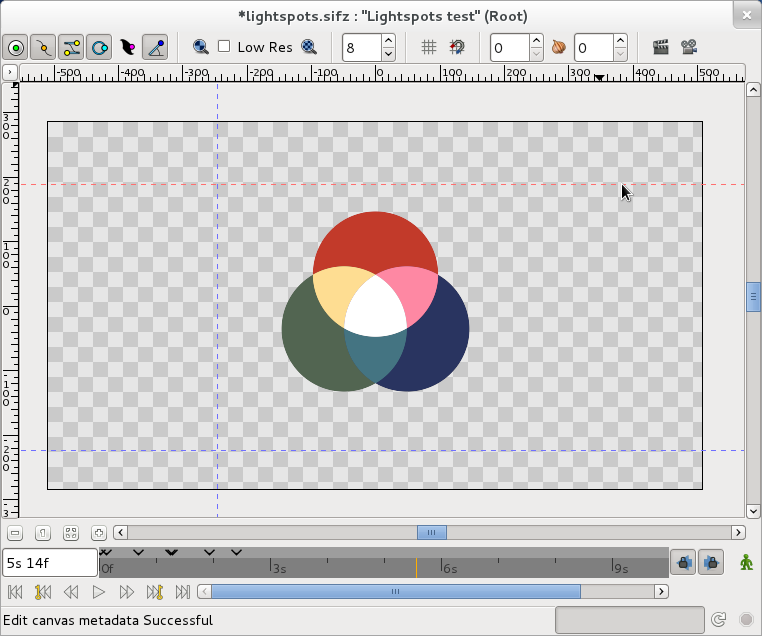Doc:Guides
Contents
Guides
Guides are horizontal or vertical lines that you can add to your canvases to help you to position items precisely. They won't appear in your finished animations, but they will be saved with your documents. Each canvas has its own set of guides.
Appearance
Guides look like this in the canvas window:
As you can see above, they appear as blue dashed lines that extend across your working area to the edges of the canvas window.
Adding guides to your canvases
There are two ways to add guides to your canvases:
Dragging from the rulers
You can add a horizontal guide by moving your mouse over the horizontal ruler at the top of the canvas window, holding down the left mouse button and then dragging your mouse downwards. When you release the left mouse button the guide will be placed on your canvas.
You can add a vertical guide by moving your mouse over the vertical ruler at the left of the canvas window, holding down the left mouse button and then dragging your mouse to the right. When you release the left mouse button the guide will be placed on your canvas.
Using the canvas Meta Data panel
Removing guides from your canvases
- Dragging from the rulers
- Using the canvas Meta Data panel
Positioning guides precisely
- Using the info panel
- Using the canvas Meta Data panel
Showing or hiding guides
There are two ways to show or hide guides
- Using info panel
- Using the canvas Meta Data panel
Snapping
- Using info panel
- Using the canvas Meta Data panel