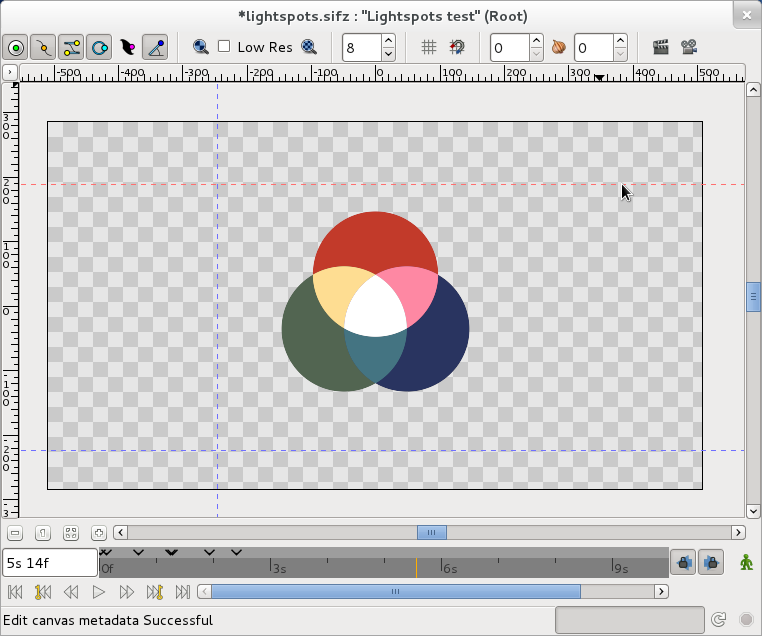Guides
Contents
Introduction
Guides are horizontal or vertical lines that you can add to your canvases to help you to position items precisely. They won't appear in your finished animations, but they will be saved with your documents. Each canvas has its own set of guides.
If you imagine guides are made of metal, ducks act like magnets around guides, snapping onto them when they get close enough. This means that, using guides, it is easy to ensure ducks are in particular places.
Position ducks, vertex ducks, tangent ducks, radius ducks, width ducks and angle ducks can all snap onto guides. This means that you can use guides to accurately position anything and everything in Synfig Studio.
Appearance
Guides look like this in the canvas window:
As you can see above, they appear as blue dashed lines that extend across your working area to the edges of the canvas window. A guide that is being positioned on the canvas will appear as a red dashed line instead of a blue dashed line.
Adding guides to your canvases
There are two ways to add guides to your canvases. You can drag them from the canvas window rulers or you can add guides using the Canvas MetaData Panel.
Dragging from the canvas window rulers
You can add a horizontal guide by moving your mouse over the horizontal ruler at the top of the canvas window, holding down the left mouse button and then dragging your mouse downwards. To show you that you are positioning the guide, it will appear as a red dashed line. When you release the left mouse button the guide will be placed on your canvas and the red dashed line will become blue.
You can add a vertical guide by moving your mouse over the vertical ruler at the left of the canvas window, holding down the left mouse button and then dragging your mouse to the right. To show you that you are positioning the guide, it will appear as a red dashed line. When you release the left mouse button the guide will be placed on your canvas and the red dashed line will become blue.
Using the Canvas MetaData Panel
Advanced users may sometimes want to add guides using the Canvas MetaData Panel. The Meta Data Panel stores its data in Synfig's internal units, not in pixels, points, etc.
To show you how this works, we'll open a new file and add a vertical guide to the centre of the canvas.
- Select "File → New" or press CtrlN to open a new file.
- Select the Meta Data Panel in the Params, Children, Keyframes, Timetrack, Curves, Canvas MetaData window.
- Click the "Add new MetaData entry" icon (the one that looks like a +) at the bottom of the panel. A "New MetaData Entry" dialog box will appear.
- Type "guide_x" and click "OK" or press ↵ Enter.
- Double click on the Data column next to the "guide_x" Key in the Canvas MetaData Panel. This will allow you to enter a value.
- Type "0" and press ↵ Enter. A new vertical guide should appear at the centre of your canvas.
The "guide_x" Key in the Meta Data Panel stores all the vertical guides on the current canvas. It stores them as a list floating point numbers separated by spaces.
The "guide_y" key in the Meta Data Panel stores all the horizontal guides on the current canvas. It stores them as a list of floating point numbers separated by spaces.
Positioning guides precisely
The purpose of guides is to allow you place things in exact positions, so being able to position guides accurately is very important. There are two ways you can position guides using Synfig Studio. You can look at the Info Panel while you are dragging guides with the mouse, or you can use the Canvas MetaData Panel to enter guide positions directly.
Using the Info Panel
When you open or create a new file, it's possible to position guides to pixel boundaries (if pixels happen to be your currently selected unit system) by looking at the Info Panel while you drag them. Unfortunately, as soon as you have zoomed in or out of your canvas this is no longer possible. You will only see fractions of a pixel displayed in the Info Panel. However, if you save your file, close it and reopen it you'll find you're able to position guides to pixel boundaries once again – until the next time you zoom in or out of your canvas.
|
Tip The Info Panel is not updated when you first add guides to the canvas, but it is updated when you reposition them. We suggest that you place new guides roughly into position first, then reposition them with the help of the Info Panel to get them into exact position.
|
Using the Canvas MetaData Panel
Advanced users may sometimes want to enter guide positions using the Canvas MetaData Panel. This might be simply because they find this method is quicker, or it may be because they want to place guides very accurately - for example, at fractions of a pixel.
To show you how this works, we'll open a new file and add a horizontal guide at 0.5 pixels above the centre of the canvas. For this example to work, you'll need to have kept the default setup values.
- Select "File → New" or press CtrlN to open a new file.
- Select the Meta Data Panel in the Params, Children, Keyframes, Timetrack, Curves, Canvas MetaData window.
- Click the "Add new MetaData entry" icon (the one that looks like a +) at the bottom of the panel. A "New MetaData Entry" dialog box will appear.
- Type "guide_y" and click "OK" or press ↵ Enter.
- Double click on the Data column next to the "guide_y" Key in the Canvas MetaData Panel. This will allow you to enter a value.
- Type "0.0083335" and press ↵ Enter. A new horizontal guide should appear at 0.5 pixels above the center of your canvas.
Removing guides from your canvases
There are two ways to remove guides from your canvases. You can drag them back onto the canvas window rulers or you can remove them using the Canvas MetaData Panel.
|
Note Unlike in many other programs, you cannot remove a guide in Synfig Studio by dragging it off of the canvas window to the right or to the bottom. You must drag guides off of the canvas window to the top or to the left (towards the rulers) to erase them.
|
Dragging onto the canvas window rulers
Using the canvas Meta Data panel
Showing or hiding guides
Sometimes, particularly if you are using a lot of guides, you'll want to hide them so you can see your artwork more clearly. There are two ways to show and hide guides in Synfig Studio. You can use the Canvas window View menu or you can use the Canvas Metadata panel.
Using the canvas Meta Data panel
Snapping
Having all your ducks snapping to guides is usually very useful, but sometimes it can be very annoying! Fortunately you can easily turn snapping to guides on or off. There are two methods, using the Canvas window View menu or using the Canvas Metadata Panel
|
Note |