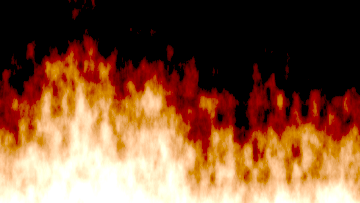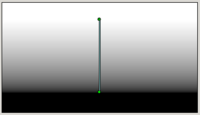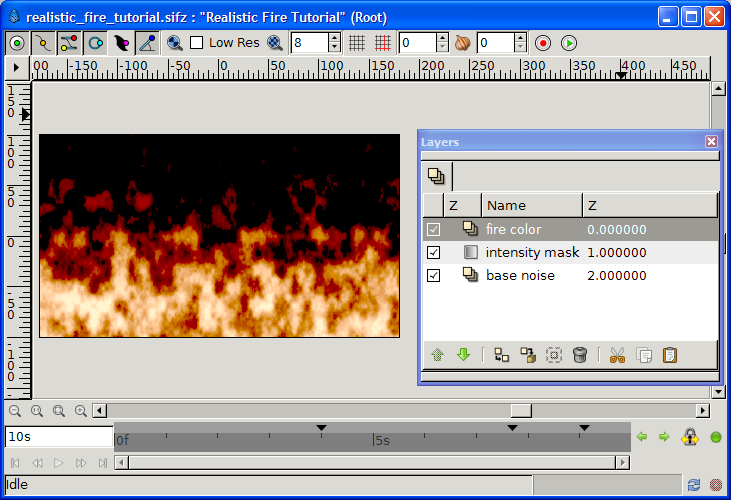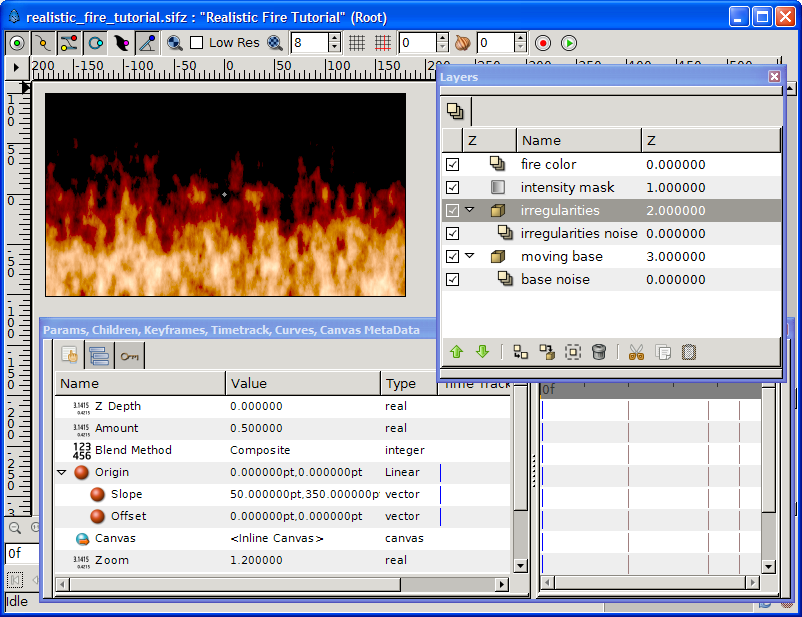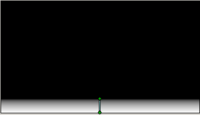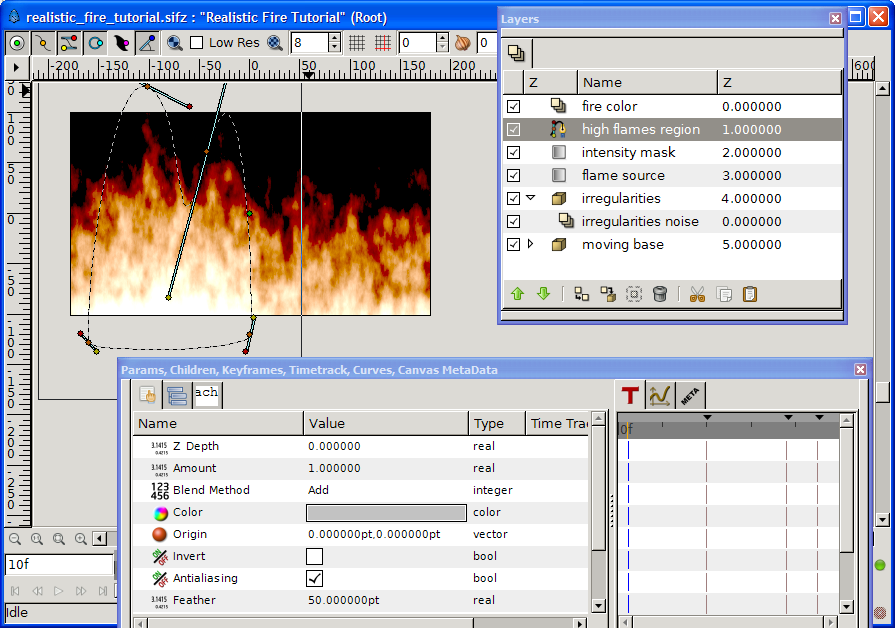Difference between revisions of "Doc:Realistic Fire Animation/es"
| Line 55: | Line 55: | ||
#* Change '''irregularities''' origin ''slope'' to 50x350pt, ''amount'' to 0.5 and ''zoom'' to 1.2 | #* Change '''irregularities''' origin ''slope'' to 50x350pt, ''amount'' to 0.5 and ''zoom'' to 1.2 | ||
| − | + | Estos últimos ajustes se ven en la captura de pantalla mostrada al final del paso 2. | |
| − | [[File:Realistic_fire_tutorial_step2.png|center| | + | [[File:Realistic_fire_tutorial_step2.png|center|Resultado tras el paso 2]] |
==paso 3: algunas zonas calientes== | ==paso 3: algunas zonas calientes== | ||
| Line 65: | Line 65: | ||
# Below layer '''fire color''' create a new {{l|BLine Tool|BLine Region}} (no need for an outline) of a shape where you want brighter flames (have a look at the picture at the end of this step for an example) and rename it '''high flames region'''. Changes its {{l|Feather Parameter}} to 50pt, its ''blend'' mode to {{l|Blend_Method_Parameter#Add|Add}}, and its ''color'' to some light gray (eg #8c8c8c). | # Below layer '''fire color''' create a new {{l|BLine Tool|BLine Region}} (no need for an outline) of a shape where you want brighter flames (have a look at the picture at the end of this step for an example) and rename it '''high flames region'''. Changes its {{l|Feather Parameter}} to 50pt, its ''blend'' mode to {{l|Blend_Method_Parameter#Add|Add}}, and its ''color'' to some light gray (eg #8c8c8c). | ||
| − | {{l|File:Realistic_fire_tutorial_step3.png|center| | + | {{l|File:Realistic_fire_tutorial_step3.png|center|Resultado tras el paso 3}} |
| Line 83: | Line 83: | ||
* simulate wind (ie. change the direction of the flames) by adapting the ''slope'' of '''moving base''' and '''irregularities''. | * simulate wind (ie. change the direction of the flames) by adapting the ''slope'' of '''moving base''' and '''irregularities''. | ||
| − | [[File:Realistic_fire_tutorial_rainbow.png|200px|thumb|right| | + | [[File:Realistic_fire_tutorial_rainbow.png|200px|thumb|right|¡Ten cuidado cuando juegues con fuego!]] |
A few fun but less realistic tunings: | A few fun but less realistic tunings: | ||
* play with the ''color'' of '''fire color''' to get a blue or pink fire. | * play with the ''color'' of '''fire color''' to get a blue or pink fire. | ||
Latest revision as of 10:42, 3 June 2010
|
Warning! This page contains outdated information. The release of Synfig Studio 0.64.0 introduced new terminology and this translated page needs to be updated according to original English text. You can help updating this page - see instructions here. Thank you! |
Esta página está siendo traducida, ten paciencia
Contents
Introducción
Este tutorial te guiará para realizar una "animación realista de fuego con Synfig.Asegúrate de revisar la animación resulting animation, y echa un vistazo a la galería para ver otros videos explotando esta técnica.
Este tutorial no es "avanzado" como los "difíciles", pero requiere que estés familiarizado con la interfaz y las herramientas de Synfig, ya que no se cubren aquí. Empieza con los tutoriales básicos y échale un ojo al Manual si no estás familiarizado con términos como "Método de Mezcla" o "Encapsular". La duración de este tutorial es de 30 a 50 minutos para un usuario medio de Synfig.
Para otras disposiciones, ajustes adicionales, variantes y mucho más, por favor consulte talk page.
La idea básica de esta técnica está inspirada en el tutorial "Fire in Photoshop", por Eros:
- un fondo moviéndose verticalmente, rellenado con nubes blancas y negras (ej: ruido). Las áreas claras se convuerten en brillo, llamas amarillas, y las oscuras serán las llamas rojizas.
- una máscara fija para oscurecer la parte superior del fuego, o sea la extinción de las llamas (ej: gradiente vertical blanco y negro)
- una capa de color naranja para encender el fuego
También puedes descargar si quieres File:Realistic fire tutorial.sifz, disponible bajo la licencia Creative Commons (by nc sa).
paso 1: fuego estático
Abre un archivo nuevo de Synfig, no importa sus dimensiones. Para tener un efecto de pantalla larga este tutorial usa 360x203.
- Añade una capa nueva Gradiente Ruidoso negra y blanca, llámala base noise y cambia su tamaño a 20x35pt... para que las llamas se orienten verticalmente.
- Sobre la capa base noise, añade una Linear Gradient Layer, llámala intensity mask, y mueve el punto 1 y punto 2 del gradiente para dejar un espacio blanco encima y un espacio negro en su base, como se muestra en la imagen. Cambia su método de mezcla ('blend mode) a resta.
- Encima de la capa intensity mask, añade una capa Color Sólido, llámala fire color. Cambia su color a un naranja cálido, hemos usado #ff6700, y pon el método de mezcla en color.
- Cambia la Cantidad de fire color y intensity mask para conseguir el efecto que te guste. Hemos usado las cantidades de 0.7 para el color y 1.4 para la máscara (mask) para obtener el resultado que se muestra en la imagen al final del paso 1.
paso 2: ¡dale vida!
Dar vida a este fuego consiste en desplazar la capa base noise hacia arriba. Para ello
- Encapsulamos base noise y renombramos el nuevo grupo a moving base. Haz que se mueva hacia arriba convirtiendo su Origen en Linear y estableciendo la pendiente del origen en 0x200pt.
En este punto puedes Previsualizar algunos fotogramas, para apreciar el efecto de las llamas moviéndose... y rápidamente te darás cuenta de lo aburrida que parece: las llamas pierden intensidad al subir, pero les falta movimiento y sorpresa. Vamos a añadir algo.
La idea que usamos en este tutorial es iluminar las zonas que se calientan, llamas amarillas, y oscurecer las zonas que deben ser más oscuras, llamas rojas. Como la base móvil moving base tiene exactamente ese efecto, repetiremos los mismos pasos para añadir irregularidades a nuestro fuego:
- Duplicate the moving base layer, rename the new group into irregularities, its contained noise to irregularities noise and raise it above moving base. Change all the settings we adapted before:
- Change irregularities noise RandomNoiseSeed to anything else (eg. drop the last figure) and size to 5x15pt
- Change irregularities origin slope to 50x350pt, amount to 0.5 and zoom to 1.2
Estos últimos ajustes se ven en la captura de pantalla mostrada al final del paso 2.
paso 3: algunas zonas calientes
To complete this tutorial, we will add some hot spots at the base (figuring the source of the flames) and left of the fire, to make it less rectilinear. This is done by slightly brightening some areas underneath the fire color layer.
- Add, above irregularities group, a new Linear Gradient Layer. Rename it flame source and move its gradient point 1 & point 2 to leave no white space at the bottom of the frame, and huge black area on top, as illustrated in the "flame source layer" picture. Change its amount to 0.6 and blend mode to Add.
- Below layer fire color create a new BLine Region (no need for an outline) of a shape where you want brighter flames (have a look at the picture at the end of this step for an example) and rename it high flames region. Changes its Feather Parameter to 50pt, its blend mode to Add, and its color to some light gray (eg #8c8c8c).
Congratulations. You're (already) done! Render and enjoy.
You can optionally download the result File:Realistic fire tutorial.sifz, available under Creative Commons (by nc sa)... but you just made your own so there's no need!
Fine tuning & fooling around
Various settings allow you to achieve very different fire types and effects. Contribute to this section or discuss them in the talk page!
Some "easy" tailoring include:
- play with the gradient of base noise to change the ratio between bright and dark flames.
- tune the irregularities zoom, amount and blend mode to get a wild aggressive fire (0; 0.4; hard light) or something more voluptuously quiet (1.9; 0.5; composite)
- make your high flames more realistic by coloring the high flames region with a vertical gradient, dark grey on top, white at the bottom.
- simulate wind (ie. change the direction of the flames) by adapting the slope of moving base' and irregularities.
A few fun but less realistic tunings:
- play with the color of fire color to get a blue or pink fire.
- check turbulent of base noise and/or irregularities noise to get a psychedelic effect.
- set any place of the picture to fire just by adding a light gray spot below fire color anywhere, just as we did high flames region in step 3.
Gallery
You used this technique? Leave a link here and a few hints in the talk page!
- Everything burned... even the text, in Raging Fire, the source of which can be found in the Synfig forum.