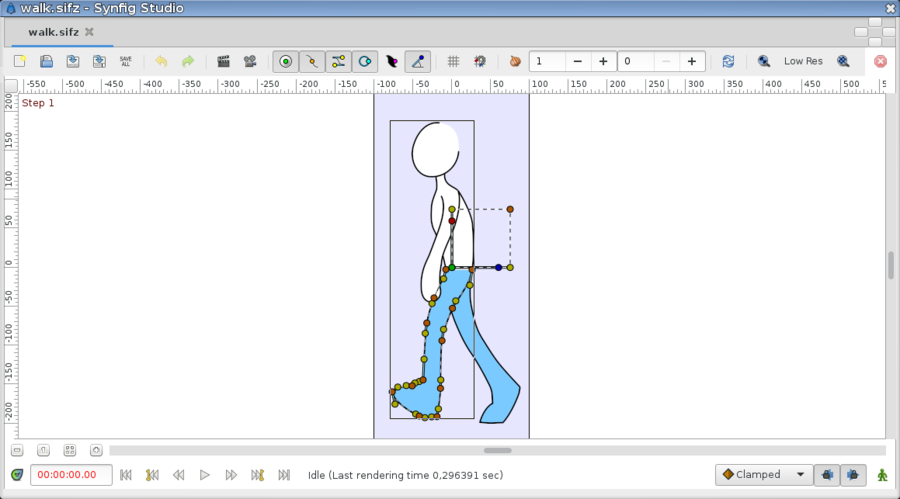Canvas Window
From Synfig Studio :: Documentation
m (fix the fix) |
m (elements in table + icons) |
||
| Line 8: | Line 8: | ||
[[File:Canvas 1.0.png|900px|center]] | [[File:Canvas 1.0.png|900px|center]] | ||
| − | Canvas window top elements: | + | |
| + | {|border="0" align="center" style="border-collapse;width: 85%;" cellpadding="3" cellspacing="0" | ||
| + | |style="width: 49%; background-color: lightgrey; text-align:center;"| '''Canvas window top elements''' | ||
| + | |style="width: 2%; background-color: white; text-align:center;"| ''' ''' | ||
| + | |style="width: 49%; background-color: lightgrey; text-align:center;"| '''Canvas bottom window elements''' | ||
| + | |- | ||
| + | || | ||
* {{l|Command:New|New File}} | * {{l|Command:New|New File}} | ||
* {{l|Command:Open|Open File}} | * {{l|Command:Open|Open File}} | ||
| Line 16: | Line 22: | ||
* Undo | * Undo | ||
* Redo | * Redo | ||
| − | * {{l|Command:Render|Render Animation}} | + | * {{l|File:Render options icon.png|20px}} - {{l|Command:Render|Render Animation}} |
| − | * {{l|Doc:Preview|Animation Preview}} | + | * {{l|File:Preview button.png|20px}} - {{l|Doc:Preview|Animation Preview}} |
| − | * {{l|Handle#Display_by_kind_of_type|Toggle Handles}} | + | * [[File:Duck_position_icon.png|16px]][[File:Duck_vertex_icon.png|16px]][[File:Duck_tangent_icon.png|16px]][[File:Duck_radius_icon.png|16px]][[File:Duck_width_icon.png|16px]][[File:Duck_angle_icon.png|16px]] - {{l|Handle#Display_by_kind_of_type|Toggle Handles}} : Toggle the visibility of handles by type. |
* {{l|Doc:Grid#Showing_and_hiding_a_grid|Display/Hide Grid}} | * {{l|Doc:Grid#Showing_and_hiding_a_grid|Display/Hide Grid}} | ||
* {{l|Doc:Grid#Enabling_and_disabling_snapping_to_a_grid|Snap to Grid}} | * {{l|Doc:Grid#Enabling_and_disabling_snapping_to_a_grid|Snap to Grid}} | ||
| Line 25: | Line 31: | ||
* Resolution options | * Resolution options | ||
* Stop Render Canvas | * Stop Render Canvas | ||
| + | || | ||
| − | + | || | |
| − | * | + | * Zoom level (zoom out, zoom normal, zoom in) buttons. |
| − | * | + | * Horizontal scrollbar |
| − | * {{l|Timebar|Display/Hide Canvas Timebar}} | + | * {{l|File:Time_track_icon.png|20px}} - {{l|Timebar|Display/Hide Canvas Timebar}} : Toggle the visibility of the Canvas Window's bottom {{l|Timebar}}. |
| − | * | + | * Time indicator |
| − | * | + | * Status indicator |
| − | * | + | * Progress bar |
* Default Interpolation : Sets the default {{l|Waypoints#Interpolation|interpolation}} of new waypoints. Initially this is set to {{l|Clamped}}. | * Default Interpolation : Sets the default {{l|Waypoints#Interpolation|interpolation}} of new waypoints. Initially this is set to {{l|Clamped}}. | ||
| − | {{ | + | * {{l|File:Keyframe_lock_past_on_icon.png|20px}} {{l|File:Keyframe_lock_future_on_icon.png|20px}} - {{l|Lock Keyframes}} |
| + | * {{l|File:Animate_mode_off_icon.png|20px}} - {{l|Animate Editing Mode}} | ||
| − | + | |} | |
| + | |||
| + | ==All Canvas Window content== | ||
| + | {{CategoryContents|Canvas Window}} | ||
Revision as of 12:01, 2 April 2016
"Canvas Window" is the panel that displays your composition and allows direct editing of it, see also Canvas.
| Canvas window top elements | Canvas bottom window elements | |
|
|
All Canvas Window content
- Animate Editing Mode
- Canvas Menu Caret
- Grid
- Guides
- Editing Lock Keyframes
- Main Menu
- New
- Open
- Preview
- Render
- Save
- Save All
- Save As
- Timebar
- WorkArea
- Zoom In
- Zoom Normal
- Zoom Out
Pages in category "Canvas Window"
The following 17 pages are in this category, out of 17 total.