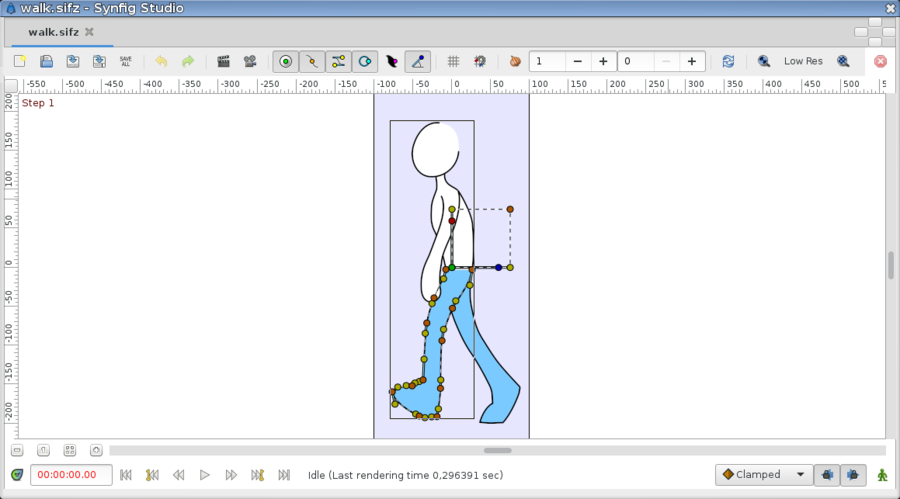Canvas Window
From Synfig Studio :: Documentation
m ({{Category|Interface}}) |
m (time indicator intra link, onion skin image, zoom intra link) |
||
| (11 intermediate revisions by the same user not shown) | |||
| Line 1: | Line 1: | ||
{{Title|Canvas Window}} | {{Title|Canvas Window}} | ||
{{Category|Reference}} | {{Category|Reference}} | ||
| − | {{Category| | + | {{Category|Interface}} |
{{NewTerminology}} | {{NewTerminology}} | ||
{{Literal|Canvas Window}} is the {{l|Category:Panels|panel}} that displays your composition and allows direct editing of it, see also {{l|Canvas}}. | {{Literal|Canvas Window}} is the {{l|Category:Panels|panel}} that displays your composition and allows direct editing of it, see also {{l|Canvas}}. | ||
| − | [[File:Canvas 0 | + | [[File:Canvas 1.0.png|900px|center]] |
| − | Canvas window top elements: | + | |
| − | * New File | + | {|border="0" align="center" style="border-collapse;width: 85%;" cellpadding="3" cellspacing="0" |
| − | * Save File | + | |style="width: 49%; background-color: lightgrey; text-align:center;"| '''Canvas window top elements''' |
| − | * Save File As | + | |style="width: 2%; background-color: white; text-align:center;"| ''' ''' |
| − | * Save All | + | |style="width: 49%; background-color: lightgrey; text-align:center;"| '''Canvas window bottom elements''' |
| + | |- | ||
| + | || | ||
| + | * {{l|Command:New|New File}} | ||
| + | * {{l|Command:Open|Open File}} | ||
| + | * {{l|Command:Save|Save File}} | ||
| + | * {{l|Command:Save As|Save File As}} | ||
| + | * {{l|Command:Save All|Save All}} | ||
* Undo | * Undo | ||
* Redo | * Redo | ||
| − | * {{l| | + | * {{l|File:Render options icon.png|20px}} - {{l|Command:Render|Render Animation}} |
| − | * {{l|Doc:Preview|Animation Preview}} | + | * {{l|File:Preview button.png|20px}} - {{l|Doc:Preview|Animation Preview}} |
| − | * {{l|Handle# | + | * [[File:Duck_position_icon.png|16px]][[File:Duck_vertex_icon.png|16px]][[File:Duck_tangent_icon.png|16px]][[File:Duck_radius_icon.png|16px]][[File:Duck_width_icon.png|16px]][[File:Duck_angle_icon.png|16px]] - {{l|Handle#Display_by_kind_of_type|Toggle Handles}} : Toggle the visibility of handles by type. |
| − | * {{l|Doc:Grid#Showing_and_hiding_a_grid|Display/Hide Grid}} | + | * {{l|File:Show_Grid.png}} - {{l|Doc:Grid#Showing_and_hiding_a_grid|Display/Hide Grid}} |
* {{l|Doc:Grid#Enabling_and_disabling_snapping_to_a_grid|Snap to Grid}} | * {{l|Doc:Grid#Enabling_and_disabling_snapping_to_a_grid|Snap to Grid}} | ||
| − | * {{l|Onion Skin}} | + | * {{l|File:Onionskin-toolbar-icons_0.63.06.png}} - {{l|Onion Skin}} |
* Refresh Canvas | * Refresh Canvas | ||
| − | * Resolution options | + | * Resolution options of the Canvas |
* Stop Render Canvas | * Stop Render Canvas | ||
| + | || | ||
| − | + | || | |
| − | * | + | * Zoom level ({{l|Command:Zoom_Out|zoom out}}, {{l|Command:Zoom_Normal|zoom normal}}, {{l|Command:Zoom_In|zoom in}}) buttons. |
| − | * | + | * Horizontal scrollbar |
| − | * {{l|Timebar|Display/Hide Canvas Timebar}} | + | * {{l|File:Time_track_icon.png|20px}} - {{l|Timebar|Display/Hide Canvas Timebar}} : Toggle the visibility of the Canvas Window's bottom {{l|Timebar}}. |
| − | * | + | * {{l|Preferences_Dialog#Time_Stamp|Time indicator}} |
| − | * | + | * Status indicator |
| − | * | + | * Progress bar |
* Default Interpolation : Sets the default {{l|Waypoints#Interpolation|interpolation}} of new waypoints. Initially this is set to {{l|Clamped}}. | * Default Interpolation : Sets the default {{l|Waypoints#Interpolation|interpolation}} of new waypoints. Initially this is set to {{l|Clamped}}. | ||
| − | {{ | + | * {{l|File:Keyframe_lock_past_on_icon.png|20px}} {{l|File:Keyframe_lock_future_on_icon.png|20px}} - {{l|Lock Keyframes}} |
| + | * {{l|File:Animate_mode_off_icon.png|20px}} - {{l|Animate Editing Mode}} | ||
| − | + | |} | |
| + | |||
| + | ==All Canvas Window content== | ||
| + | {{CategoryContents|Canvas Window}} | ||
Latest revision as of 13:58, 28 September 2016
"Canvas Window" is the panel that displays your composition and allows direct editing of it, see also Canvas.
| Canvas window top elements | Canvas window bottom elements | |
|
|
All Canvas Window content
- Animate Editing Mode
- Canvas Menu Caret
- Grid
- Guides
- Editing Lock Keyframes
- Main Menu
- New
- Open
- Preview
- Render
- Save
- Save All
- Save As
- Timebar
- WorkArea
- Zoom In
- Zoom Normal
- Zoom Out
Pages in category "Canvas Window"
The following 17 pages are in this category, out of 17 total.