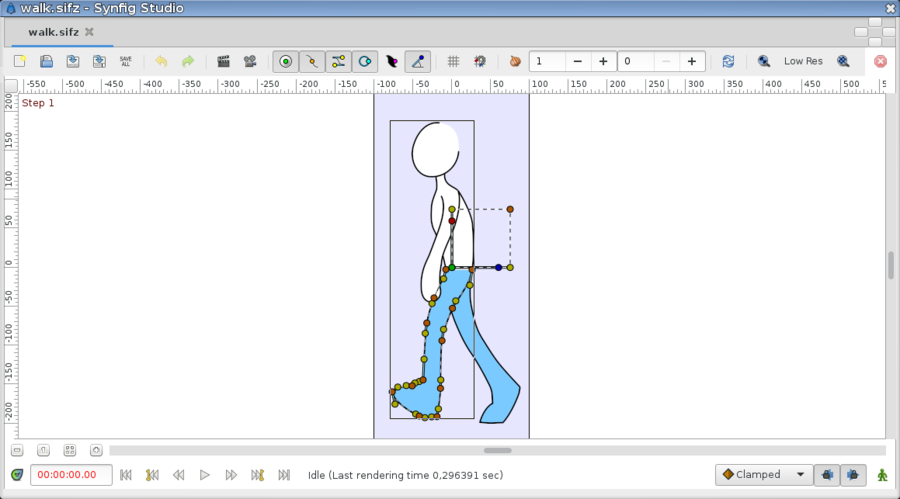Canvas Window
From Synfig Studio :: Documentation
m (fix intra link) |
m (fix the fix) |
||
| Line 18: | Line 18: | ||
* {{l|Command:Render|Render Animation}} | * {{l|Command:Render|Render Animation}} | ||
* {{l|Doc:Preview|Animation Preview}} | * {{l|Doc:Preview|Animation Preview}} | ||
| − | * {{l|Handle# | + | * {{l|Handle#Display_by_kind_of_type|Toggle Handles}} |
* {{l|Doc:Grid#Showing_and_hiding_a_grid|Display/Hide Grid}} | * {{l|Doc:Grid#Showing_and_hiding_a_grid|Display/Hide Grid}} | ||
* {{l|Doc:Grid#Enabling_and_disabling_snapping_to_a_grid|Snap to Grid}} | * {{l|Doc:Grid#Enabling_and_disabling_snapping_to_a_grid|Snap to Grid}} | ||
Revision as of 15:16, 14 December 2015
"Canvas Window" is the panel that displays your composition and allows direct editing of it, see also Canvas.
Canvas window top elements:
- New File
- Open File
- Save File
- Save File As
- Save All
- Undo
- Redo
- Render Animation
- Animation Preview
- Toggle Handles
- Display/Hide Grid
- Snap to Grid
- Onion Skin
- Refresh Canvas
- Resolution options
- Stop Render Canvas
Canvas window elements:
- buttons to control the zoom level (zoom out, zoom normal, zoom in)
- horizontal scrollbar
- Display/Hide Canvas Timebar
- time indicator
- status indicator
- progress bar
- Default Interpolation : Sets the default interpolation of new waypoints. Initially this is set to Clamped.
- Animate Editing Mode
- Canvas Menu Caret
- Grid
- Guides
- Editing Lock Keyframes
- Main Menu
- New
- Open
- Preview
- Render
- Save
- Save All
- Save As
- Timebar
- WorkArea
- Zoom In
- Zoom Normal
- Zoom Out
The Timebar at the bottom of the Canvas Window is optionally displayed by toggling this button. ((INSERT A SCREENSHOT HERE!))
Pages in category "Canvas Window"
The following 17 pages are in this category, out of 17 total.