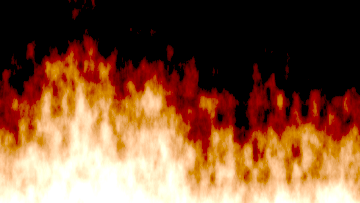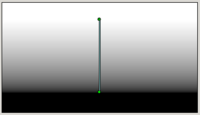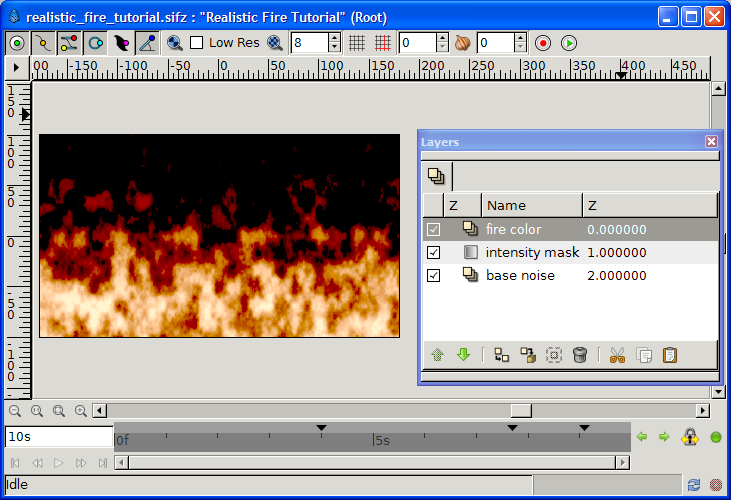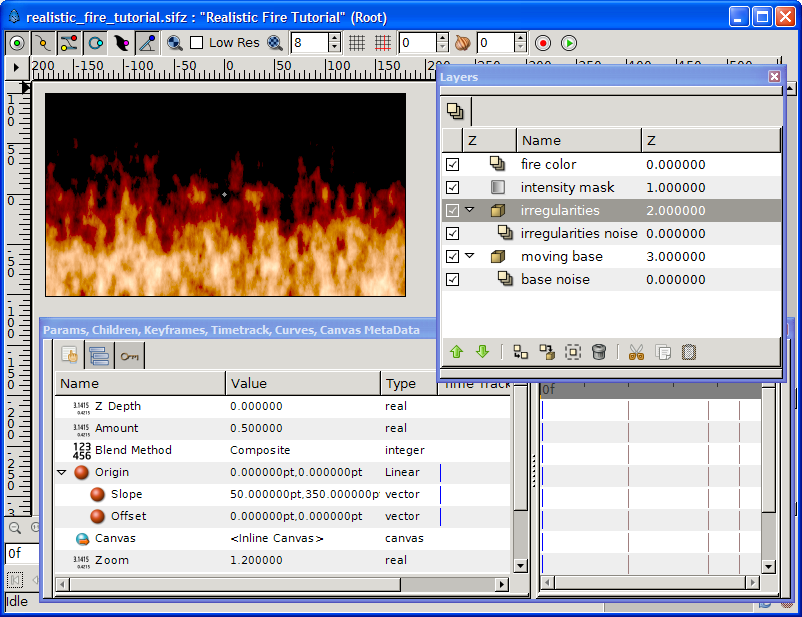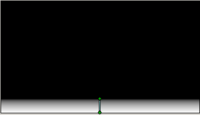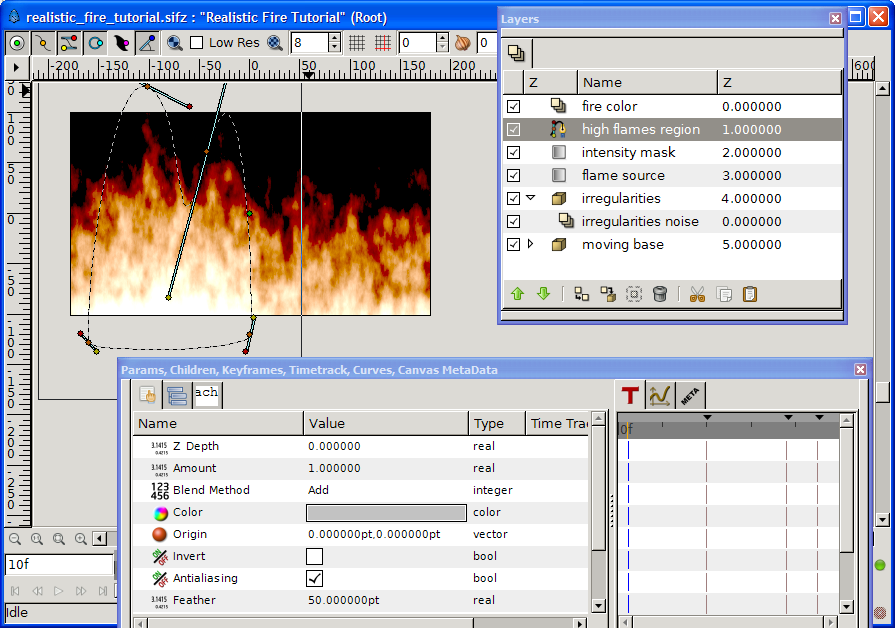Animación realista de Fuego
|
Warning! This page contains outdated information. The release of Synfig Studio 0.64.0 introduced new terminology and this translated page needs to be updated according to original English text. You can help updating this page - see instructions here. Thank you! |
Esta página está siendo traducida, ten paciencia
Contents
Introducción
Este tutorial te guiará para realizar una "animación realista de fuego con Synfig.Asegúrate de revisar la animación resulting animation, y echa un vistazo a la galería para ver otros videos explotando esta técnica.
Este tutorial no es "avanzado" como los "difíciles", pero requiere que estés familiarizado con la interfaz y las herramientas de Synfig, ya que no se cubren aquí. Empieza con los tutoriales básicos y échale un ojo al Manual si no estás familiarizado con términos como "Método de Mezcla" o "Encapsular". La duración de este tutorial es de 30 a 50 minutos para un usuario medio de Synfig.
Para otras disposiciones, ajustes adicionales, variantes y mucho más, por favor consulte talk page.
La idea básica de esta técnica está inspirada en el tutorial "Fire in Photoshop", por Eros:
- un fondo moviéndose verticalmente, rellenado con nubes blancas y negras (ej: ruido). Las áreas claras se convuerten en brillo, llamas amarillas, y las oscuras serán las llamas rojizas.
- una máscara fija para oscurecer la parte superior del fuego, o sea la extinción de las llamas (ej: gradiente vertical blanco y negro)
- una capa de color naranja para encender el fuego
También puedes descargar si quieres File:Realistic fire tutorial.sifz, disponible bajo la licencia Creative Commons (by nc sa).
paso 1: fuego estático
Start with a blank Synfig file, any size will do. To match a good-looking widescreen ratio this tutorial uses 360x203.
- Add a new black & white Noise Gradient Layer, name it base noise and change its size to 20x35pt... as flames are vertically oriented.
- On top of base noise, add a Linear Gradient Layer, name it intensity mask, and move the gradient point 1 & point 2 to leave some white space on top and some black space below, as illustrated in the picture. Change its blend mode to subtract.
- On top of intensity mask, add a Solid Color Layer, name it fire color. Change its color to some warm orange, we used #ff6700, and its blend mode to color.
- Change the amount of both fire color and intensity mask to achieve an effect you like. We used amounts of 0.7 color and 1.4 mask to achieve the result illustrated in the picture at the end of step 1.
paso 2: ¡dale vida!
Bringing this fire to life is about moving the base noise upwards. Therefore we
- Encapsulate base noise and rename the new group into moving base. Make it move upward by converting its origin to Linear and setting the origin slope to 0x200pt.
At this point you can Preview a few frames, to appreciate the effect of moving flames... and quickly notice how dull and boring it looks: the flames fade away when rising but lack of movement and surprise. Let's add some!
The idea of the technique used in this tutorial is to brighten zones that will become hot, yellow flames, and darken zones that will be dark, red flames. As moving base does just that being a black and white cloud, we'll apply the same steps again to add some irregularities:
- Duplicate the moving base layer, rename the new group into irregularities, its contained noise to irregularities noise and raise it above moving base. Change all the settings we adapted before:
- Change irregularities noise RandomNoiseSeed to anything else (eg. drop the last figure) and size to 5x15pt
- Change irregularities origin slope to 50x350pt, amount to 0.5 and zoom to 1.2
A snapshot of these last settings is given in the picture at the end of step 2.
paso 3: algunas zonas calientes
To complete this tutorial, we will add some hot spots at the base (figuring the source of the flames) and left of the fire, to make it less rectilinear. This is done by slightly brightening some areas underneath the fire color layer.
- Add, above irregularities group, a new Linear Gradient Layer. Rename it flame source and move its gradient point 1 & point 2 to leave no white space at the bottom of the frame, and huge black area on top, as illustrated in the "flame source layer" picture. Change its amount to 0.6 and blend mode to Add.
- Below layer fire color create a new BLine Region (no need for an outline) of a shape where you want brighter flames (have a look at the picture at the end of this step for an example) and rename it high flames region. Changes its Feather Parameter to 50pt, its blend mode to Add, and its color to some light gray (eg #8c8c8c).
Congratulations. You're (already) done! Render and enjoy.
You can optionally download the result File:Realistic fire tutorial.sifz, available under Creative Commons (by nc sa)... but you just made your own so there's no need!
Fine tuning & fooling around
Various settings allow you to achieve very different fire types and effects. Contribute to this section or discuss them in the talk page!
Some "easy" tailoring include:
- play with the gradient of base noise to change the ratio between bright and dark flames.
- tune the irregularities zoom, amount and blend mode to get a wild aggressive fire (0; 0.4; hard light) or something more voluptuously quiet (1.9; 0.5; composite)
- make your high flames more realistic by coloring the high flames region with a vertical gradient, dark grey on top, white at the bottom.
- simulate wind (ie. change the direction of the flames) by adapting the slope of moving base' and irregularities.
A few fun but less realistic tunings:
- play with the color of fire color to get a blue or pink fire.
- check turbulent of base noise and/or irregularities noise to get a psychedelic effect.
- set any place of the picture to fire just by adding a light gray spot below fire color anywhere, just as we did high flames region in step 3.
Gallery
You used this technique? Leave a link here and a few hints in the talk page!
- Everything burned... even the text, in Raging Fire, the source of which can be found in the Synfig forum.