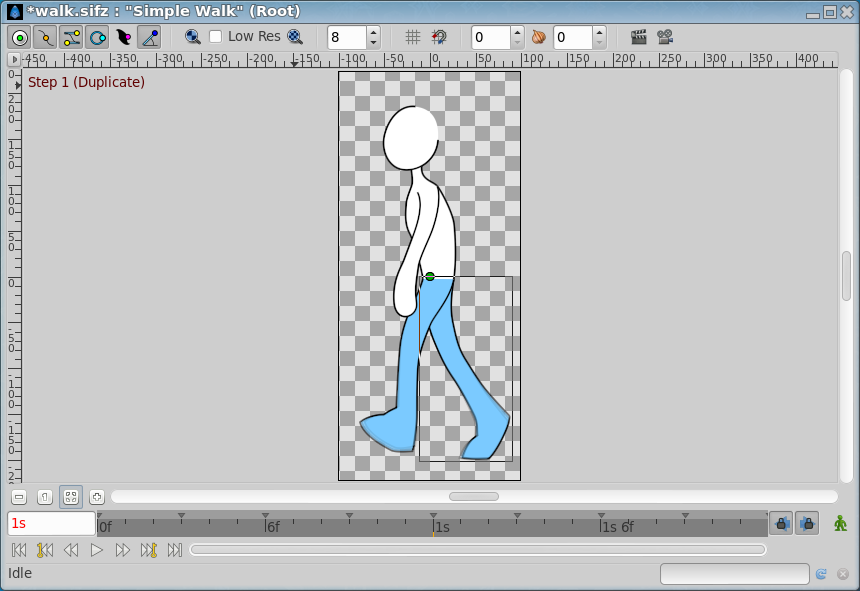Category talk:Canvas Window
From Synfig Studio :: Documentation
Revision as of 19:04, 8 February 2015 by D.j.a.y (Talk | contribs) (timebar at bottom / elements at top)
The screenshot image size is huge. It is even greater than the widest header of the wiki. --Genete (talk) 11:06, 14 January 2013 (UTC)
Rewrite preparation for 0.65
"Canvas Window" is the panel that displays your composition and allows direct editing of it, see also Canvas.
Canvas window top elements:
- New File
- Save File
- Save File As
- Save All
- Undo
- Redo
- Render Animation
- Animation Preview
- Toggle Handles
- Display/Hide Grid
- Snap to Grid
- Onion Skin
- Refresh Canvas
- Resolution options
Canvas window bottom elements:
- buttons to control the zoom level (zoom out, zoom normal, zoom in)
- horizontal scrollbar
- time indicator
- status indicator
- progress bar
- refresh button
- stop button
- Animate Editing Mode
- Canvas Menu Caret
- Grid
- Guides
- Editing Lock Keyframes
- Main Menu
- New
- Open
- Preview
- Render
- Save
- Save All
- Save As
- Timebar
- WorkArea
- Zoom In
- Zoom Normal
- Zoom Out
The Timebar at the bottom of the Canvas Window is optionally displayed by toggling this button. INSERT A SCREENSHOT HERE!